Setting Up The .NET Framework 2.0 On Modern Windows Systems
Since Microsoft no longer provides the .net framework 2.x as a download, OpenInsight's clientinstall process is unable to dynamically install it on systems where it has not been configured. However, the .net framework 2.x is part of the .net framework already available on modern versions of Windows, and can easily be enabled.
To Install On Windows Workstations:
On Windows 11 systems, in the Windows search bar

type in "Windows Features" and a response like this should be displayed
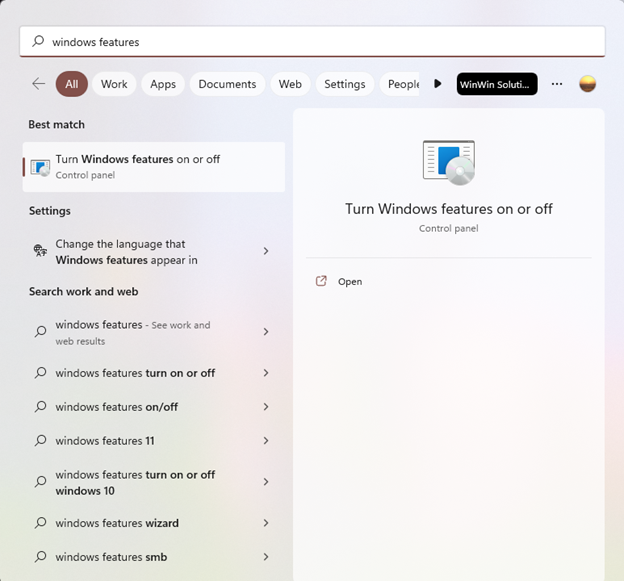
Click on the "open" link on the right hand panel under "Turn Windows features on or off" and the following panel will appear
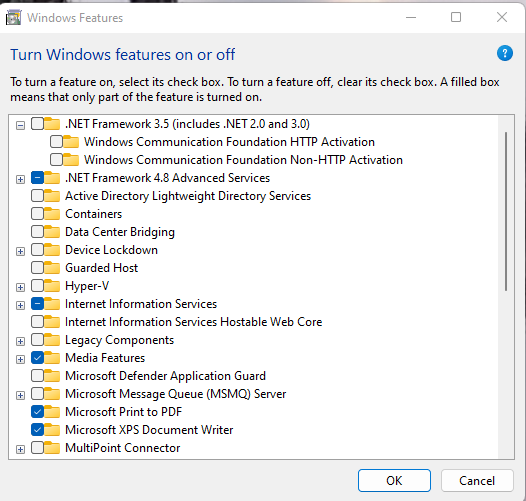
You will see the option for .NET Framework 3.5, which includes .NET Framework 2.0. Check the box next to that option and click OK at the bottom of the panel. You should then see a message that Windows is searching for, and then installing, required files. When finished, a message like the following will be displayed
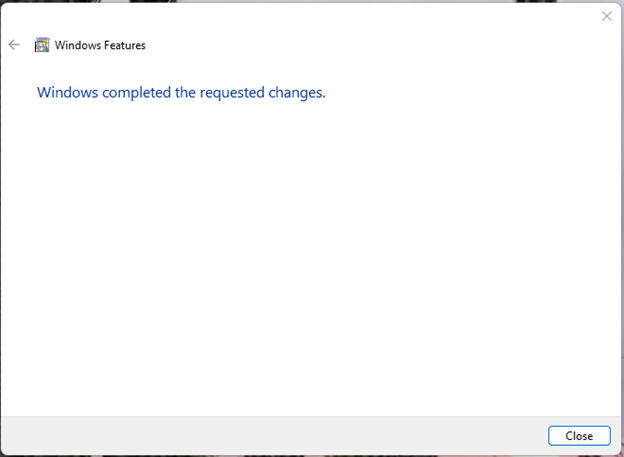
If required, you may also be prompted to restart your workstation.
Alternatively, on a Windows 10 system, using the search bar

type in "Windows Features" and a display similar to the following should appear
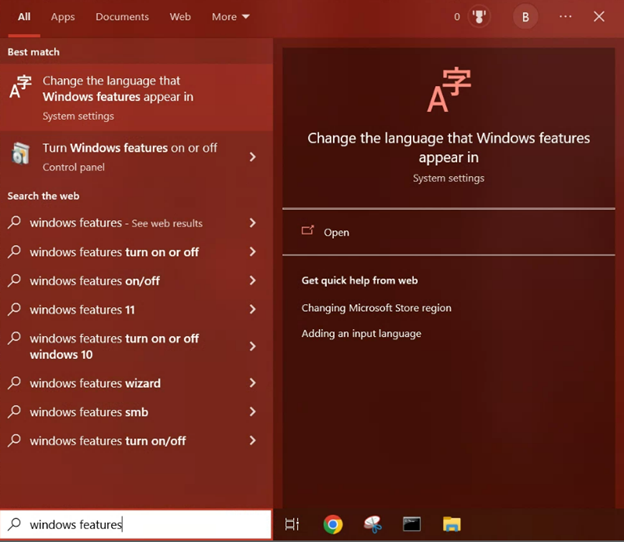
Select "Turn Windows features on or off" from the left-hand panel, and a panel should again be displayed
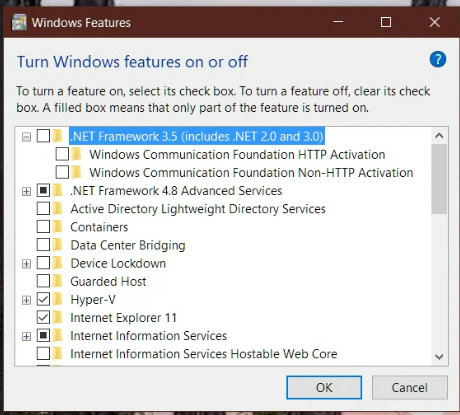
As shown earlier, check the checkbox next to ".NET Framework 3.5 (includes .NET 2.0 and 3.0)", followed by the OK button.
After installation of the .net framework 3.5 has completed, you can re-run the clientsetup and the .net framework should be found.
To Install On Windows Servers:
Once again type in "Windows Features" in the search bar
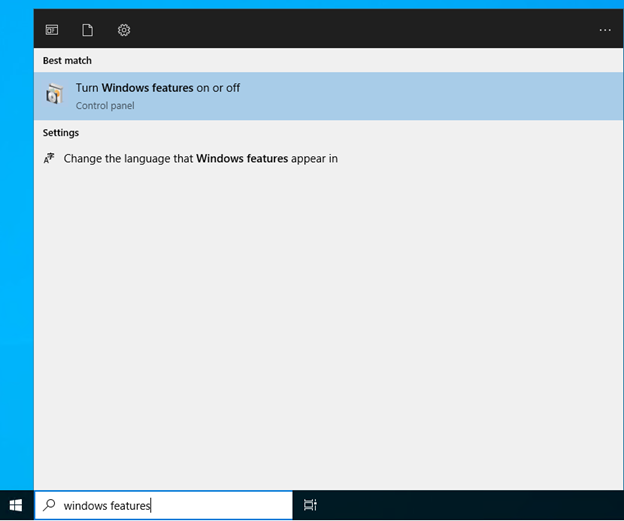
and select "Turn Windows features on or off" in the results. This will present a dialog similar to the following
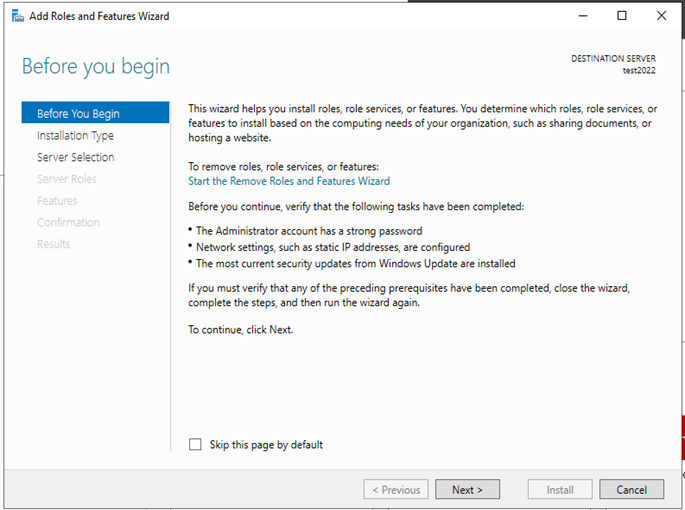
(Note that this page may be hidden depending on your previous use of the Add Roles and Features Wizard). Clicking Next will present the next page
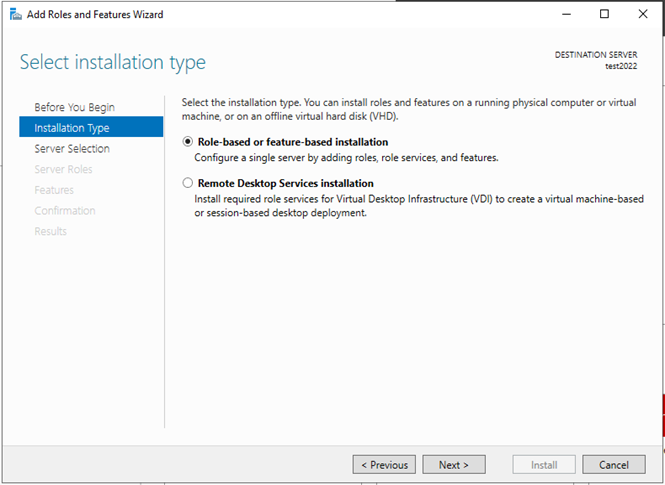
Keep the default selection (Role-based) and click Next
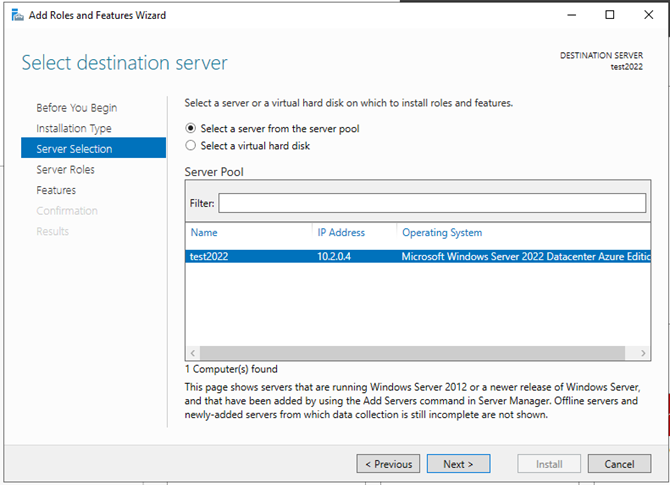
Ensure the current server is selected and click Next
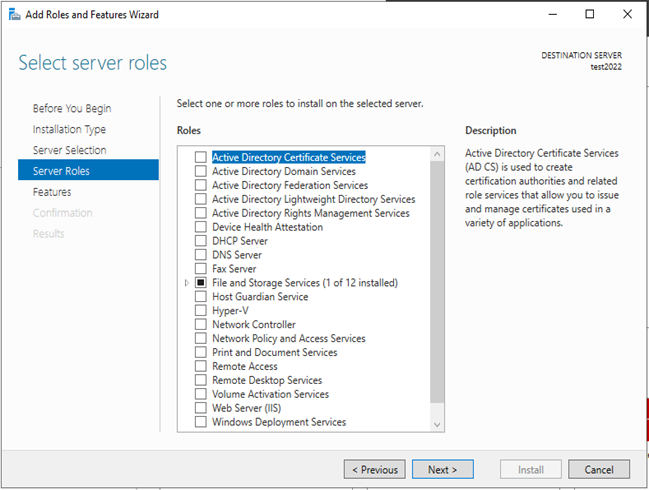
No changes are required here; press Next to continue
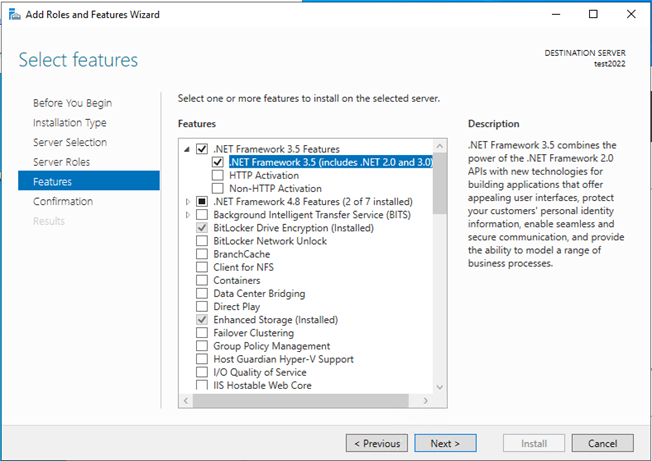
Check the checkbox next to ".NET Framework 3.5 (includes .NET 2.0 and 3.0)", and then press Next. You will be prompted to confirm your selection
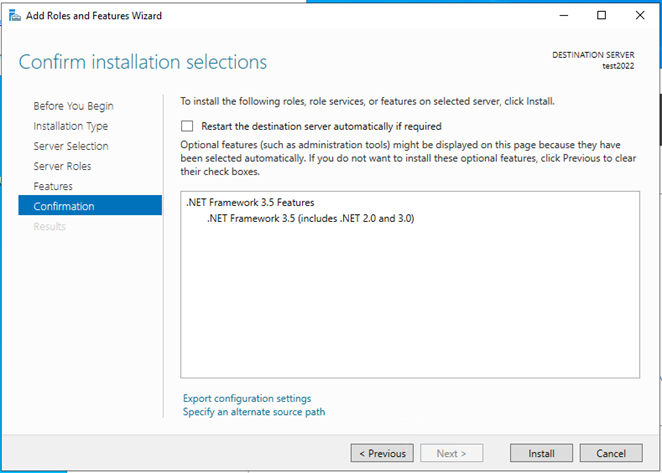
Press Install, and the installation process will begin
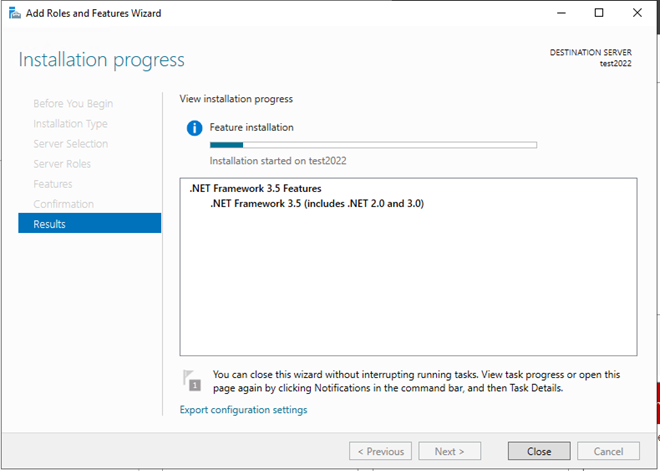
After installation is complete you will see an acknowledgement screen and you can press the Close button to exit
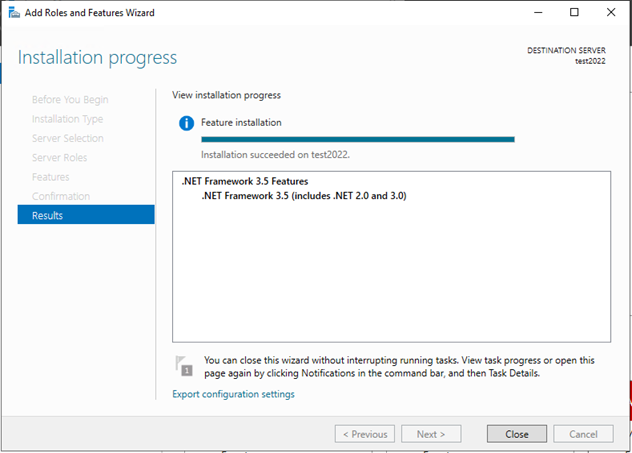
After installation of the .net framework 3.5 has completed, you can re-run the clientsetup and the .net framework should be found.

